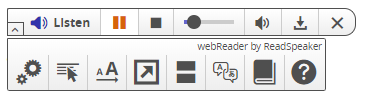Introducing ReadSpeaker
We spoke to people about their experiences during treatment and they told us it was common to have difficulties with concentration as well as reading and information retention (often called ‘chemo brain’). To help, we’ve installed ReadSpeaker on our disease information pages, as well as most of our services pages and patient stories.
ReadSpeaker is a text to speech service which allows people to listen to our web pages as well as online documents (PDFs and Word documents) such as our disease information booklets. It’s not only useful for people who are affected by chemo brain, but also for people who have low literacy, vision impairments, English as a second language, or who just prefer to listen to our content rather than read it.
ReadSpeaker works whether you’re on a desktop computer or laptop, smartphone or using a tablet device.
Using ReadSpeaker
To activate ReadSpeaker, simply click on the listen icon (see image below) at the top left of the page
If you only want to hear part of the page, select the text you wish to have read aloud then click the floating listen icon or the “play” button (1 and 2 in the image below) then wait a couple of seconds for your selected text to play. The “play” button only appears for a few seconds after you highlight the text, if you miss it, try highlighting the text again or just use the listen icon.
Downloading audio files
You might like to save a file so you can listen to it later. ReadSpeaker allows you to download the audio as an MP3 file for personal use only. To do this, click on the listen icon, then click on the download button.
Translating text into other languages
If English is not your preferred language, you can highlight text and read or listen to a translation from the options available through Google translate. Please note that the Leukaemia Foundation cannot verify translated text and bears no responsibility for translations using Google translate.
To translate into languages other than English, highlight the text you wish to translate, then click on the options tab (1) and select languages (2). Select your preferred language from the options available, then read the translation or click the play button to hear the text.
Other features
ReadSpeaker has a number of other features available through the options menu. These include:
Settings: change the speed of text, highlighting, font size and other settings.
Read on hover: hover over a paragraph you wish to read. An alternative to highlighting text.
Enlarge text: enlarge the text as it is read to enable you to more easily follow what is being read.
Translations: see section on translating text into other languages.
Word lookup: highlight a word then click this button for a definition. Note that this function uses a number of external web sources and the Leukaemia Foundation cannot verify or be held responsible for the definitions provided.
Help: more information about these different tools and keyboard navigation and access keys for people with a vision impairment.
Last updated on June 12th, 2020
Developed by the Leukaemia Foundation in consultation with people living with a blood cancer, Leukaemia Foundation support staff, haematology nursing staff and/or Australian clinical haematologists. This content is provided for information purposes only and we urge you to always seek advice from a registered health care professional for diagnosis, treatment and answers to your medical questions, including the suitability of a particular therapy, service, product or treatment in your circumstances. The Leukaemia Foundation shall not bear any liability for any person relying on the materials contained on this website.